When our application does a task that takes a considerable amount of time, it is common sense to show the progress of the task to the user.
This is a good User Experience practice. In this tutorial i will be discussing the implementation of a process-progress dialog.
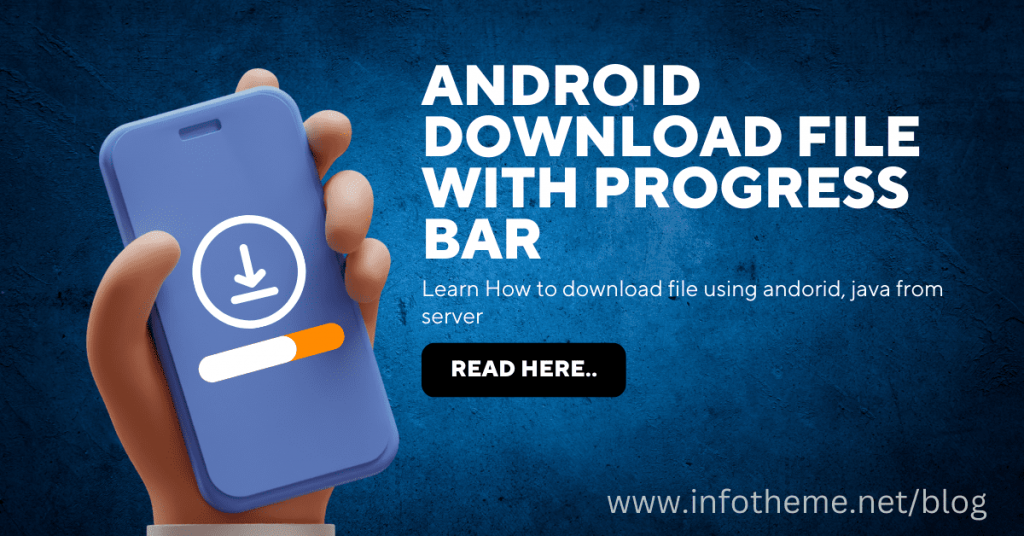
As an example, i am displaying a progress bar that runs while the app downloads an image from the web. And once the image is downloaded
completely i am showing the image in a image view. You could modify this example and try it with any file type you may wish. That could be fun!
Creating new Project
1. Create a new project and fill all the details. File ⇒ New ⇒ Android Project
2. Open your main.xml are create a button to show download progress bar. Also define a ImageView to show downloaded image. Paste the following code in your main.xml
main.xml
<?xml version="1.0" encoding="utf-8"?>
<LinearLayout xmlns:android="http://schemas.android.com/apk/res/android"
android:layout_width="fill_parent"
android:layout_height="fill_parent"
android:orientation="vertical" >
<!-- Download Button -->
<Button android:id="@+id/btnProgressBar"
android:layout_width="match_parent"
android:layout_height="wrap_content"
android:text="Download File with Progress Bar"
android:layout_marginTop="50dip"/>
<!-- Image view to show image after downloading -->
<ImageView android:id="@+id/my_image"
android:layout_width="fill_parent"
android:layout_height="wrap_content"/>
</LinearLayout>
3. Now in your main activity class import necessary classes and buttons. I am starting a new asynctask to download the file after clicking on show progress bar button.
public class AndroidDownloadFileByProgressBarActivity extends Activity {
// button to show progress dialog
Button btnShowProgress
// Progress Dialog
private ProgressDialog pDialog;
// Progress dialog type (0 - for Horizontal progress bar)
public static final int progress_bar_type = 0;
// File url to download
private static String file_url = "https://api.infotheme.net/progressdialog/hive.jpg";
@Override
public void onCreate(Bundle savedInstanceState) {
super.onCreate(savedInstanceState);
setContentView(R.layout.main);
// show progress bar button
btnShowProgress = (Button) findViewById(R.id.btnProgressBar);
// Image view to show image after downloading
my_image = (ImageView) findViewById(R.id.my_image);
/**
* Show Progress bar click event
* */
btnShowProgress.setOnClickListener(new View.OnClickListener() {
@Override
public void onClick(View v) {
// starting new Async Task
new DownloadFileFromURL().execute(file_url);
}
});
}
4. Progress Dialog can be shown using ProgressDialog class. It is a subclass of normal AlertDialog class. So add an alert method in your main activity class.
/**
* Showing Dialog
* */
@Override
protected Dialog onCreateDialog(int id) {
switch (id) {
case progress_bar_type:
pDialog = new ProgressDialog(this);
pDialog.setMessage("Downloading file. Please wait...");
pDialog.setIndeterminate(false);
pDialog.setMax(100);
pDialog.setProgressStyle(ProgressDialog.STYLE_HORIZONTAL);
pDialog.setCancelable(true);
pDialog.show();
return pDialog;
default:
return null;
}
}
5. Now we need to add our Async Background thread to download file from url. In your main activity add a asynctask class and name it as DownloadFileFromURL(). After downloading image from the web i am reading the downloaded image from the sdcard and displaying in a imageview.
/**
* Background Async Task to download file
* */
class DownloadFileFromURL extends AsyncTask<String, String, String> {
/**
* Before starting background thread
* Show Progress Bar Dialog
* */
@Override
protected void onPreExecute() {
super.onPreExecute();
showDialog(progress_bar_type);
}
/**
* Downloading file in background thread
* */
@Override
protected String doInBackground(String... f_url) {
int count;
try {
URL url = new URL(f_url[0]);
URLConnection conection = url.openConnection();
conection.connect();
// getting file length
int lenghtOfFile = conection.getContentLength();
// input stream to read file - with 8k buffer
InputStream input = new BufferedInputStream(url.openStream(), 8192);
// Output stream to write file
OutputStream output = new FileOutputStream("/sdcard/downloadedfile.jpg");
byte data[] = new byte[1024];
long total = 0;
while ((count = input.read(data)) != -1) {
total += count;
// publishing the progress....
// After this onProgressUpdate will be called
publishProgress(""+(int)((total*100)/lenghtOfFile));
// writing data to file
output.write(data, 0, count);
}
// flushing output
output.flush();
// closing streams
output.close();
input.close();
} catch (Exception e) {
Log.e("Error: ", e.getMessage());
}
return null;
}
/**
* Updating progress bar
* */
protected void onProgressUpdate(String... progress) {
// setting progress percentage
pDialog.setProgress(Integer.parseInt(progress[0]));
}
/**
* After completing background task
* Dismiss the progress dialog
* **/
@Override
protected void onPostExecute(String file_url) {
// dismiss the dialog after the file was downloaded
dismissDialog(progress_bar_type);
// Displaying downloaded image into image view
// Reading image path from sdcard
String imagePath = Environment.getExternalStorageDirectory().toString() + "/downloadedfile.jpg";
// setting downloaded into image view
my_image.setImageDrawable(Drawable.createFromPath(imagePath));
}
}
6. Open your AndroidManifest.xml file and add internet connect permission and writing to sdcard permission.
AndroidManifest.xml
<?xml version="1.0" encoding="utf-8"?>
<manifest xmlns:android="http://schemas.android.com/apk/res/android"
package="com.example.infotheme"
android:versionCode="1"
android:versionName="1.0" >
<uses-sdk android:minSdkVersion="8" />
<application
android:icon="@drawable/ic_launcher"
android:label="@string/app_name" >
<activity
android:name=".AndroidDownloadFileByProgressBarActivity"
android:label="@string/app_name" >
<intent-filter>
<action android:name="android.intent.action.MAIN" />
<category android:name="android.intent.category.LAUNCHER" />
</intent-filter>
</activity>
</application>
<!-- Permission: Allow Connect to Internet -->
<uses-permission android:name="android.permission.INTERNET" />
<!-- Permission: Writing to SDCard -->
<uses-permission android:name="android.permission.WRITE_EXTERNAL_STORAGE" />
</manifest>
7. Run your Application and click on show progress bar button to see your progress bar. You can see the downloaded image in imageView once it is downloaded.
package com.example.infotheme;
import java.io.BufferedInputStream;
import java.io.FileOutputStream;
import java.io.InputStream;
import java.io.OutputStream;
import java.net.URL;
import java.net.URLConnection;
import android.app.Activity;
import android.app.Dialog;
import android.app.ProgressDialog;
import android.graphics.drawable.Drawable;
import android.os.AsyncTask;
import android.os.Bundle;
import android.os.Environment;
import android.util.Log;
import android.view.View;
import android.widget.Button;
import android.widget.ImageView;
public class AndroidDownloadFileByProgressBarActivity extends Activity {
// button to show progress dialog
Button btnShowProgress;
// Progress Dialog
private ProgressDialog pDialog;
ImageView my_image;
// Progress dialog type (0 - for Horizontal progress bar)
public static final int progress_bar_type = 0;
// File url to download
private static String file_url = "https://api.infotheme.net/progressdialog/hive.jpg";
@Override
public void onCreate(Bundle savedInstanceState) {
super.onCreate(savedInstanceState);
setContentView(R.layout.main);
// show progress bar button
btnShowProgress = (Button) findViewById(R.id.btnProgressBar);
// Image view to show image after downloading
my_image = (ImageView) findViewById(R.id.my_image);
/**
* Show Progress bar click event
* */
btnShowProgress.setOnClickListener(new View.OnClickListener() {
@Override
public void onClick(View v) {
// starting new Async Task
new DownloadFileFromURL().execute(file_url);
}
});
}
/**
* Showing Dialog
* */
@Override
protected Dialog onCreateDialog(int id) {
switch (id) {
case progress_bar_type: // we set this to 0
pDialog = new ProgressDialog(this);
pDialog.setMessage("Downloading file. Please wait...");
pDialog.setIndeterminate(false);
pDialog.setMax(100);
pDialog.setProgressStyle(ProgressDialog.STYLE_HORIZONTAL);
pDialog.setCancelable(true);
pDialog.show();
return pDialog;
default:
return null;
}
}
/**
* Background Async Task to download file
* */
class DownloadFileFromURL extends AsyncTask<String, String, String> {
/**
* Before starting background thread
* Show Progress Bar Dialog
* */
@Override
protected void onPreExecute() {
super.onPreExecute();
showDialog(progress_bar_type);
}
/**
* Downloading file in background thread
* */
@Override
protected String doInBackground(String... f_url) {
int count;
try {
URL url = new URL(f_url[0]);
URLConnection conection = url.openConnection();
conection.connect();
// this will be useful so that you can show a tipical 0-100% progress bar
int lenghtOfFile = conection.getContentLength();
// download the file
InputStream input = new BufferedInputStream(url.openStream(), 8192);
// Output stream
OutputStream output = new FileOutputStream("/sdcard/downloadedfile.jpg");
byte data[] = new byte[1024];
long total = 0;
while ((count = input.read(data)) != -1) {
total += count;
// publishing the progress....
// After this onProgressUpdate will be called
publishProgress(""+(int)((total*100)/lenghtOfFile));
// writing data to file
output.write(data, 0, count);
}
// flushing output
output.flush();
// closing streams
output.close();
input.close();
} catch (Exception e) {
Log.e("Error: ", e.getMessage());
}
return null;
}
/**
* Updating progress bar
* */
protected void onProgressUpdate(String... progress) {
// setting progress percentage
pDialog.setProgress(Integer.parseInt(progress[0]));
}
/**
* After completing background task
* Dismiss the progress dialog
* **/
@Override
protected void onPostExecute(String file_url) {
// dismiss the dialog after the file was downloaded
dismissDialog(progress_bar_type);
// Displaying downloaded image into image view
// Reading image path from sdcard
String imagePath = Environment.getExternalStorageDirectory().toString() + "/downloadedfile.jpg";
// setting downloaded into image view
my_image.setImageDrawable(Drawable.createFromPath(imagePath));
}
}
}

One Reply to “Android Downloading File by Showing Progress Bar”