Contents
- 1 How to integrate Constant Contant with WordPress Contact Form 7 forms?
- 1.1 STEP1: Getting API Setting from your Constant Contact Account.
- 1.2 STEP2: Connecting Contact Forms with Constant Contact Account using API settings collected from “Constant Contact” account.
- 1.3 STEP3: Contact Form Fields Mapping
- 1.4 STEP 4: Linking Constant Contact “Email list” with specific Contact form on WP website.
- 2 Conclusion
How to integrate Constant Contant with WordPress Contact Form 7 forms?
Email marketing is one of the most popular solutions used by almost everyone in the market and in current time there are lot of modern email marketing software or solution available in the market to make our work easy and organized.
Constant contact is one of the most popular email marketing tools to make you work easy. Constant Contact has been a leading expert in email marketing for over 20 years and helping small businesses and non-profits succeed—and to being your trusted partner every step of the way.
Being a WordPress user you are already enjoying the benefits of this wonderful CMS and its Contact Form7 Plugins is very simple to use and very popular as well to get customers query and their personal details.
If you also want to enjoy the benefits for “Constant Contact” email marketing solution and want to link this with your existing WordPress website. You can have these below questions in your mind.
I want to capture your WP contact Forms details (Name, Email, phone etc.) using your Constant Contact account, so that you can use them for email marketing?
How do I connect my WP website contact forms with my Constant Contact account?
Is there any automatic or simple way to connect my Constant Contact account with my WP website Contact Form7 forms?
In this article, we have solution for your all above questions.
Yes, we do have a very simple and easy way to connect your WP website Contact forms with your “Constant Contact” account. In this way, you can collect email, phone etc. details directly on your Constant Contact Account and use these details for email marketing purpose.
In this article, we will share how we can integrate our WordPress Contact Form 7 forms with your Constant Contact Account.
We will share step by step guide to connect the Constant Contact with your WordPress website Contact forms using the API connection.
STEP1: Getting API Setting from your Constant Contact Account.
This integration module utilizes the Constant Contact V3 API. To start using the API from your WordPress website, you first need to register an application to get an API key and an app secret that you will use later.
- To register an application, move to the My Applications page on app.constantcontact.com and click the New Application button in the top right.
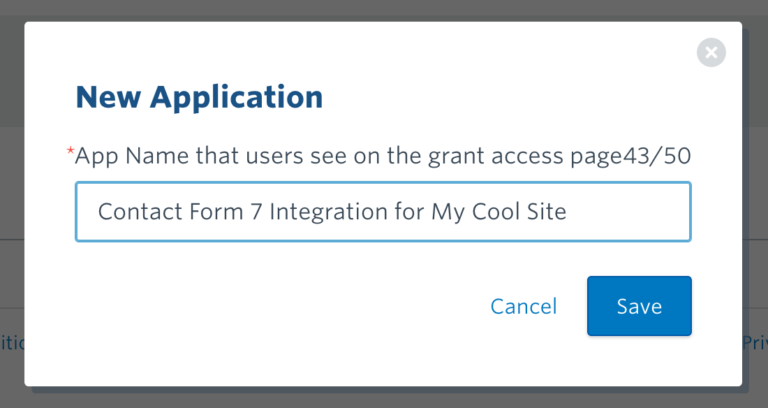
You’ll get asked for the application name. You can change the name anytime. Name it anything.
Click ‘Save’ and you will be redirected to Details Page.
On the Details page you will find the API Key in the first field. Click the Generate Secret button next to the API Key field to generate an app secret. Copy the API key and app secret as you will use them in the next step.
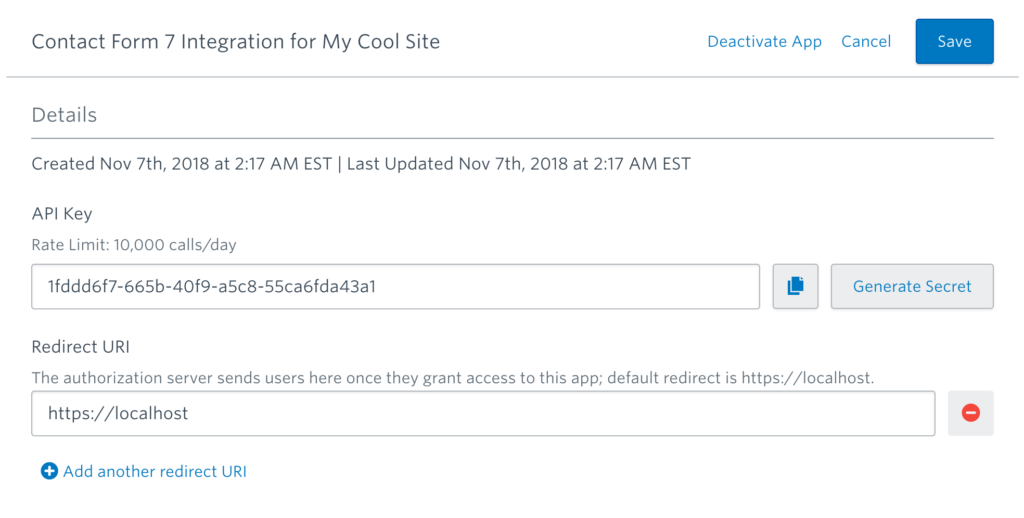
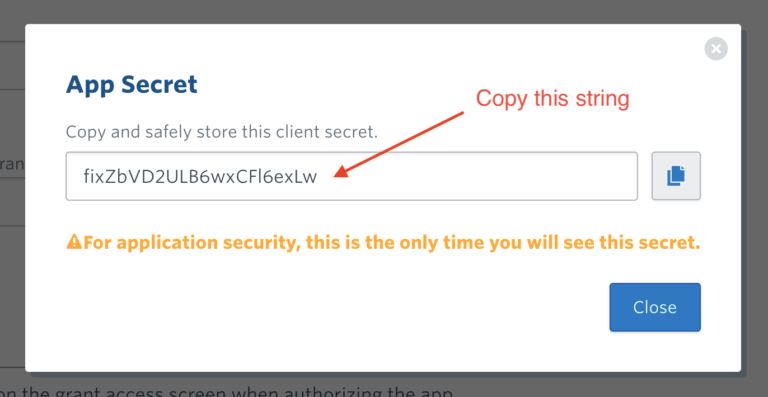
STEP2: Connecting Contact Forms with Constant Contact Account using API settings collected from “Constant Contact” account.
(1) Open your WordPress website admin panel dashboard.
(2) Click on “Integration” under the “Contact” option for your Contact Form 7
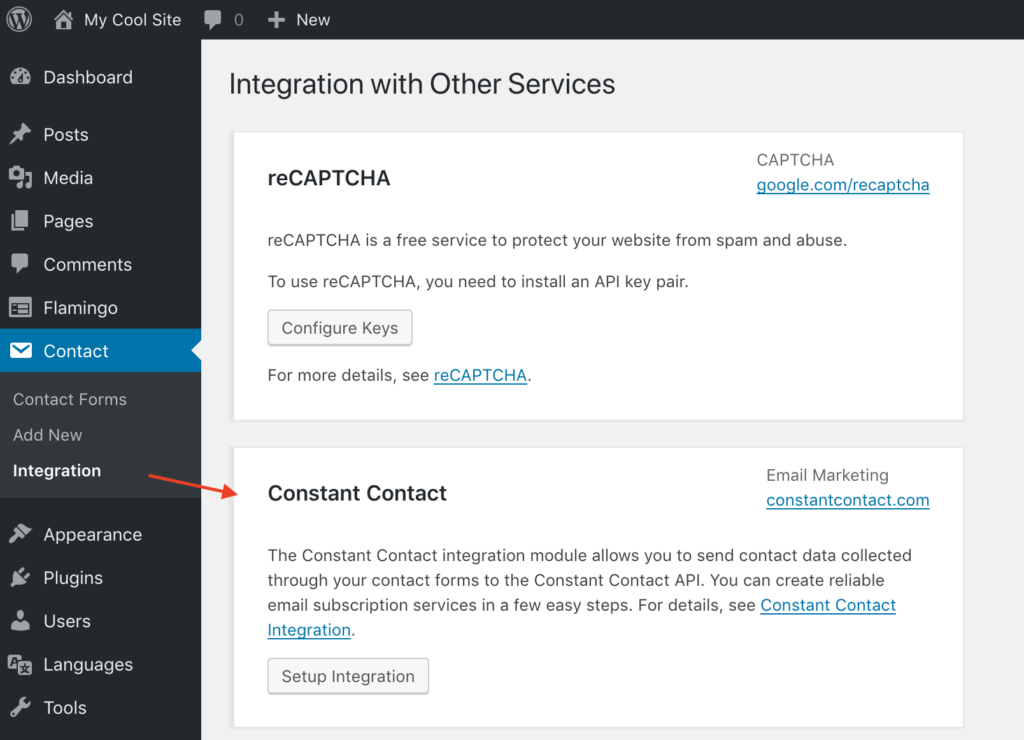
(3) Now, you will see “Integration with other services” window and here you will see an option to setup Integration with your “Constant Contact” Account.
(4) Click on “Setup Integration” button. Now, it will display few input fields for “API key” and “APP Secret”, Fill these forms using the Copied keys from STEP 1
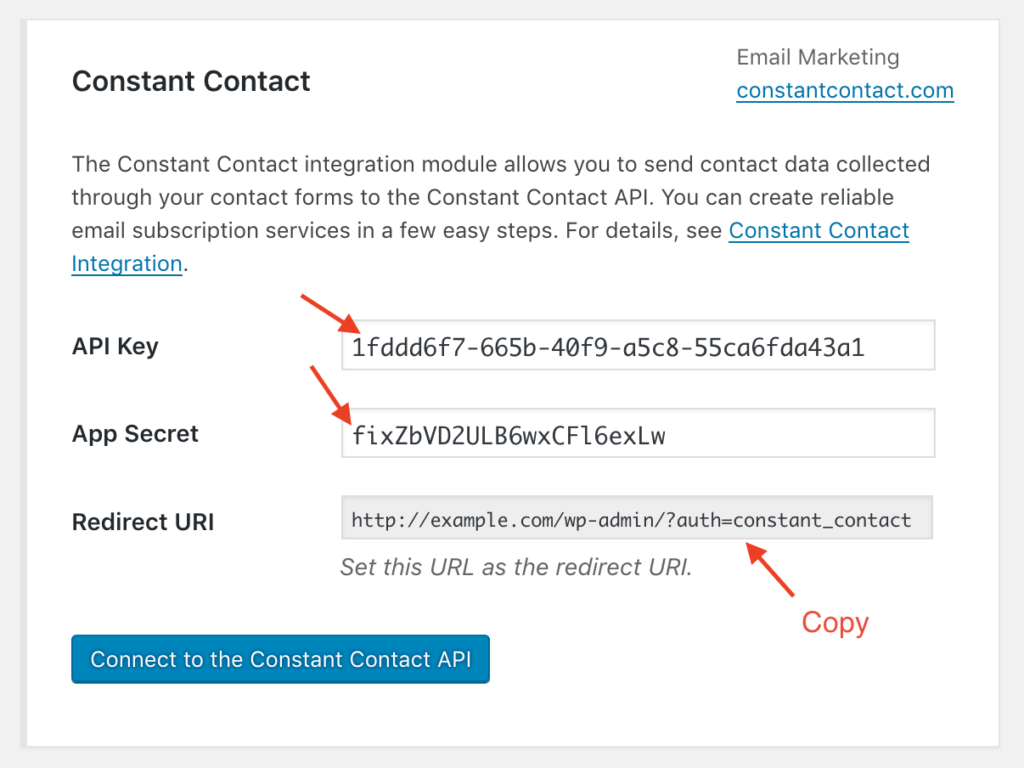
You’ll find the Redirect URI read-only field under the two fields. Copy this field value and paste it into the Redirect URI field on the Details page on STEP 1
Once you change the field value on the Details page, click the Save button on the top right.
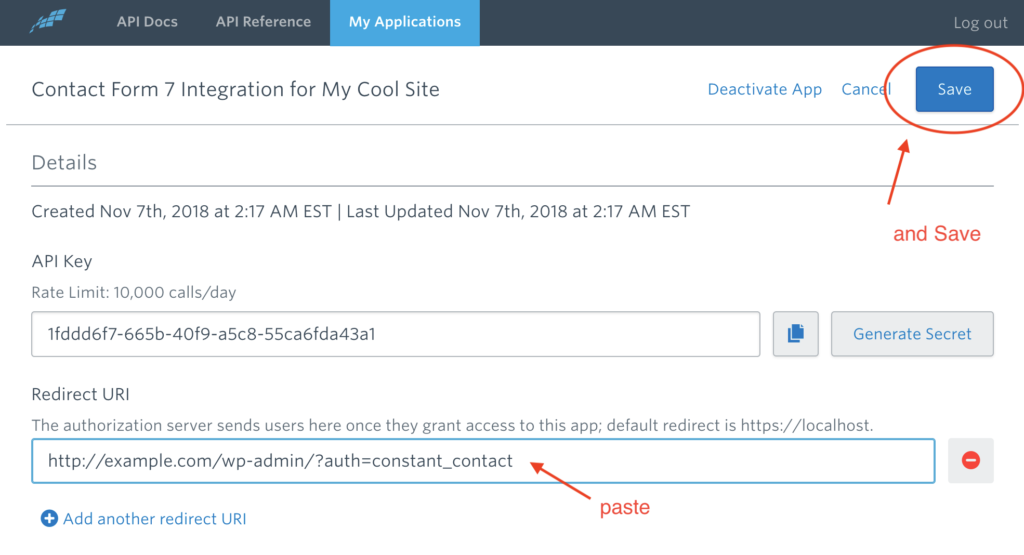
Now, come back to the Contact > Integration menu page in the WordPress admin screen and click on the Connect to the Constant Contact API button to start the authorization process.
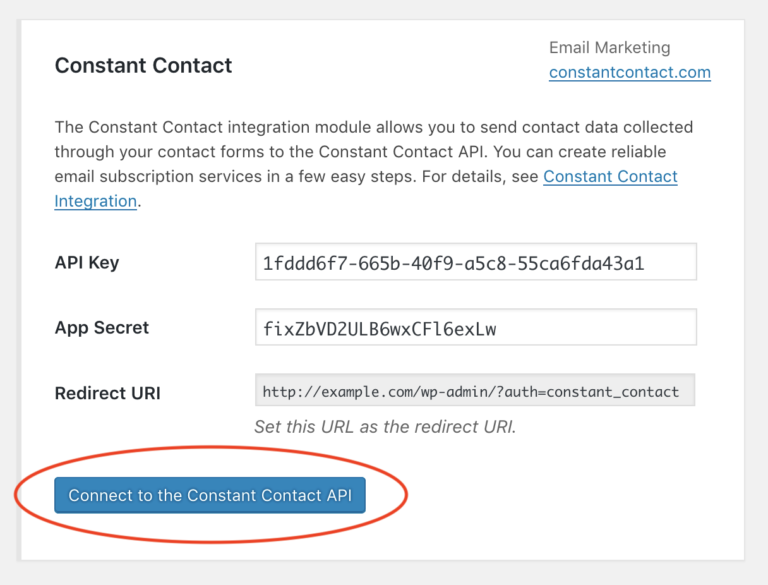
If you have set it all up correctly, you’ll get directed to the Constant Contact log-in page (if you are not logged-in yet) and will be asked to authorize the application you’ve registered to access your Constant Contact account.
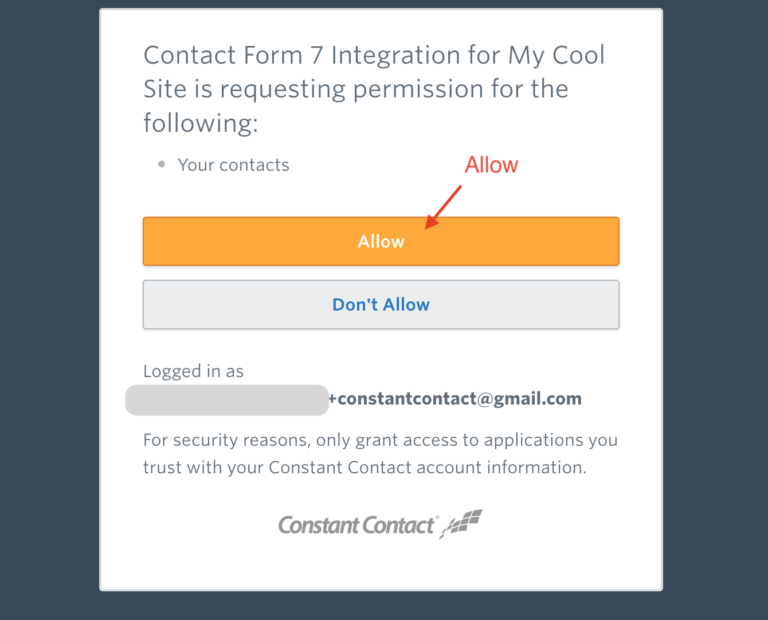
After that, you will be redirected back to WordPress and find that the border color of the box has changed to blue. The blue border indicates that the connection to the API has been created successfully.
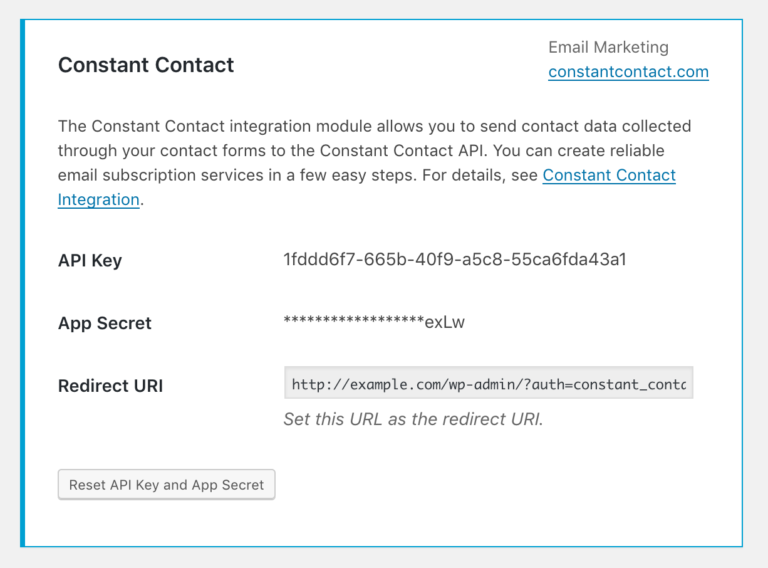
STEP3: Contact Form Fields Mapping
This step is very important. Now, our contact forms and the Constant Contact API are connected.
Every time a valid form submission is received, Contact Form 7 will send a request to the Constant Contact API that Constant Contact add the contact data to its database based on the submission.
Constant Contact’s contact data is composed of different types of properties, such as first name, last name, email address, phone number, job title, birthday, etc. To build a request to the API, Contact Form 7 needs to know which input field of the contact form corresponds to which property of Constant Contact’s contact data.
Contact Form 7 uses the following name-based mapping table to determine the correspondence between input field and contact property. For example, if there is [email* your-email] form-tag (name: your-email) in the form, the value through the field will be used for the email_address property of a contact.
| FORM FIELD NAME | CONTACT PROPERTY |
|---|---|
your-first-name | first_name |
your-last-name | last_name |
your-name | first_name and last_name (*1) |
your-email | email_address |
your-job-title | job_title |
your-company-name | company_name |
your-birthday-month | birthday_month |
your-birthday-day | birthday_day |
your-birthday | birthday_month and birthday_day (*2) |
your-anniversary | anniversary |
your-phone-number | phone_numbers |
your-address-street | street_addresses.street |
your-address-city | street_addresses.city |
your-address-state | street_addresses.state |
your-address-postal-code | street_addresses.postal_code |
your-address-country | street_addresses.country |
*1 — If there is no your-first-name or your-last-name field in the form but there is a your-name field instead, the first word of the your-name field value will be used for the first_name contact property and the remainder
will be used for the last_name property.
*2 — If there are
not both the your-birthday-month and your-birthday-day fields in the form, but there
is a your-birthday field
with a date value in YYYY-MM-DD format, the month and day parts of the value
will be used for the birthday_month and birthday_day contact properties respectively.
STEP 4: Linking Constant Contact “Email list” with specific Contact form on WP website.
Constant Contact allow you to group contact data you have collected into contact lists (also called “email lists” or just “lists”).
Contact Form 7’s Constant Contact Integration supports specifying contact lists for new contacts collected through your contact forms.
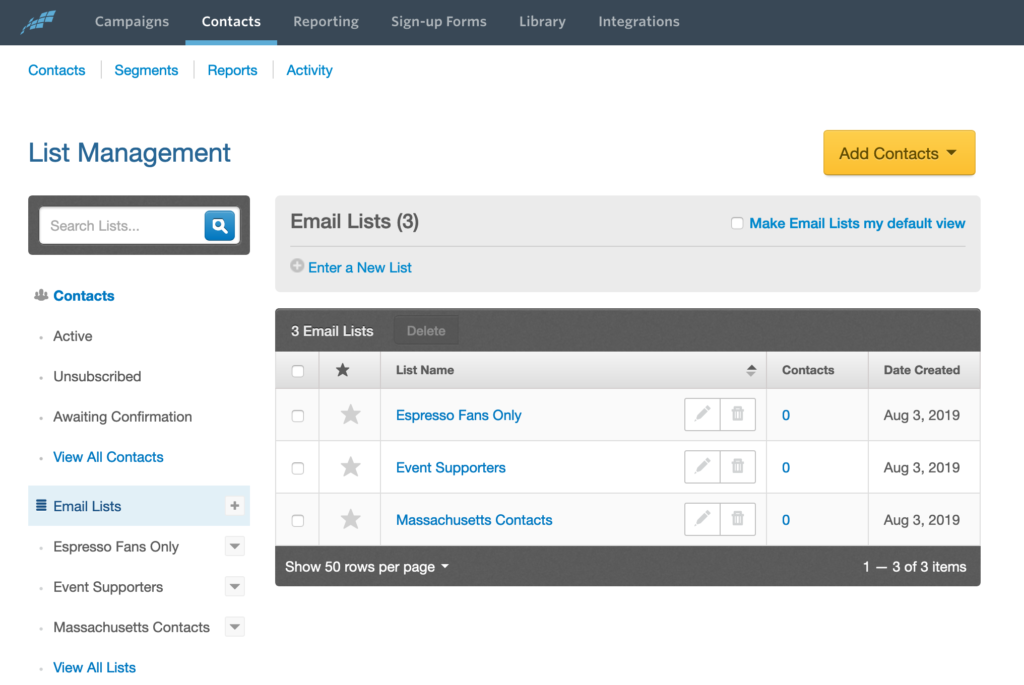
If you have no contact lists yet, go to the Constant Contact dashboard and try creating your first list. Then, come back to the WordPress admin screen, move to the Contact > Integration menu page, and click Setup Integration to open the detailed setup page. There you will find the Contact Lists section added at the bottom of the box.
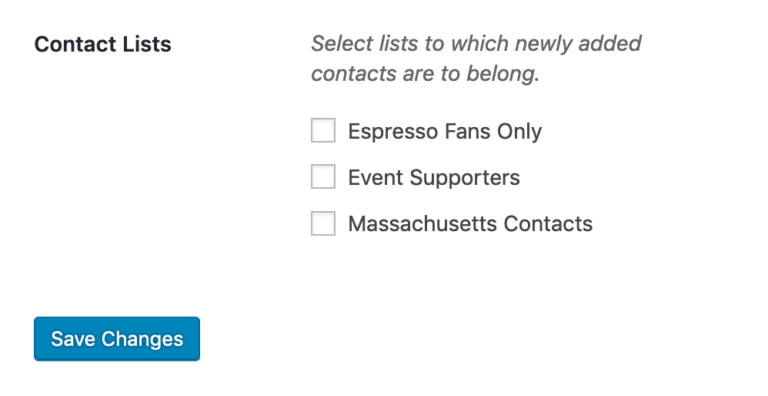
The Contact Lists section in this screen is the global setting that is applied to all contact forms on the site. If you want to specify contact lists that are applied only to a specific contact form, you can do it by adding a line to the Additional Settings tab panel of that contact form like the following:
constant_contact: “List Name 1”, “List Name 2”, “List Name 3”
Conclusion
Contact Form 7 WP plugins is widely used plugin in WordPress websites to collect user query or their details and “Constant Contact” email marketing solution is very powerful solution for email marketing.
Connecting these two wonderful tools together is an awesome way to take your marketing techniques to a next level.
Hope our simple step by step guide help you to connect your WP contact forms
with your Constant Contact Account.
