Do you want to create a similar Navigation menu on your anther WordPress website?
Don’t worry you don’t have to create the similar Navigation menu again with the same repetitive process. You can use WordPress Navigation export and import feature to save your time. In this article, we will guide you how you can export navigation menu from a WordPress website and how you can import them on another WordPress website.
I am sure being a WordPress website user you already be aware about the default WordPress import/export feature.
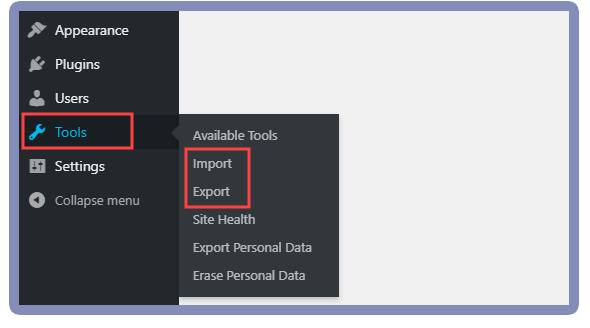
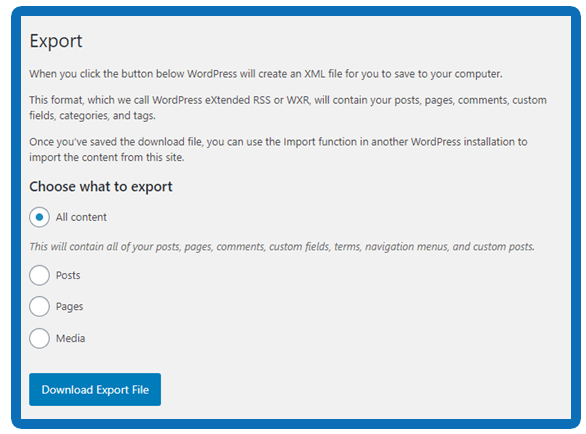
Now, you will see that you have two options to export your content. Either you export your all content ( this option will export the whole website content including page, posts, media, comments, custom fields, custom tags etc.)
But if you don’t want to export the whole content and want to export on selected content, you will see that options just below it. Here, you will be able to select the content type which you want to export and you can proceed with the export process.
This feature allow creates .xml file for your export and you can save it on system. Finally, you can use this .xml file to import the content on your anther WordPress website.
You will have to use Tools > import option.
Now, you can use import the content by uploading the .xml file (which you exporting earlier) and once the import process complete, you will see the content on your website.
I don’t have find any export option for “Navigation Menu, what should I do?
We agree that we don’t see import/export “Navigation menu” option be default. That is reason; we are writing this article for you. After reading this sort and quick article you will be able to import/export WordPress navigation menu as well.
Contents

WPS Menu Exporter lets you only export your WordPress Menus (like you can with Posts, Pages etc). The WPS Menu Exporter plugin will also export and pages / terms that are referenced in your WordPress Menu.
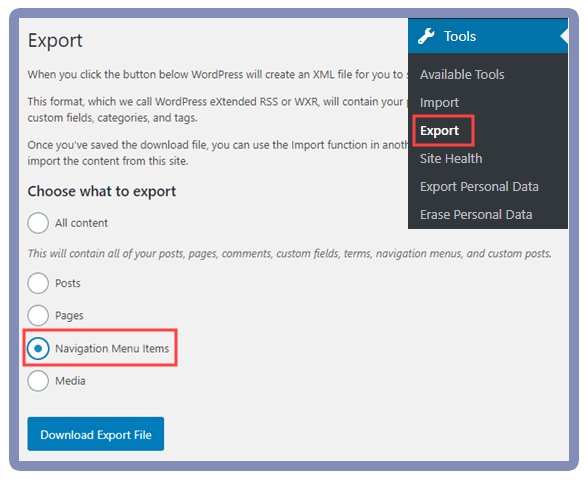
- First of all you will have to download this free WordPress plugin from WordPress Plugin Directory
- Download this plugin and activate.
- Visit Tools > Export option on your WordPress website admin panel
- Now, you will be able to see this additional option to export your website navigation menu items.
- This will include your menu and all pages and links which are linked with menu as well.
- If any post is included in the menu as item, then this export will include that post as well along with the comments on that post as well.
- Click on “Navigation Menu Items” radio button and click the “Download export file” button.
- Finally, download this .xml format file on your system and further you can use this file for import process on another WordPress website.
Importing navigation menu on your another WordPress website is very simple and similar to export process.
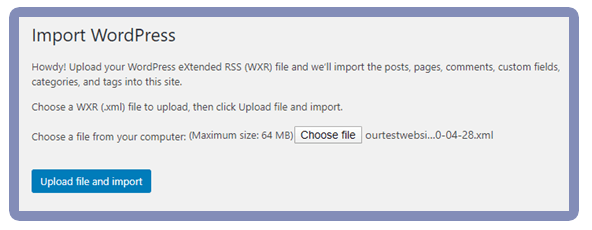
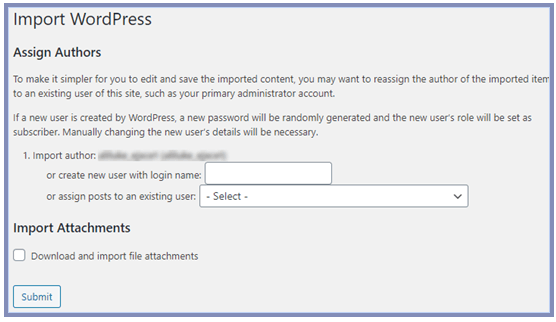
- Login to your WP website admin panel.
- Click on “Tools > Import”
- Install and activate “WordPress” importer, if this is already not installed.
- Click on “Run Importer” option and click on “Choose file” option to upload your .xml ( which you previously exported and saved your computer.
- Finally, upload file and click on import button.
- Finally, Assign a author. The default option is to import the original author of the menu content.
- Complete the import process and once this is done, you will be able to see the menu on your website under “Appearance > menu”
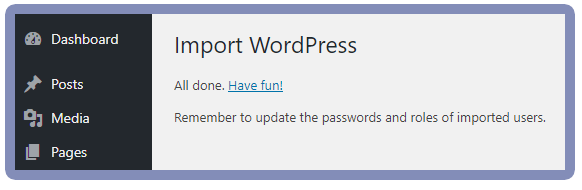
Conclusion
WordPress Content Management system is all about simplicity and user friendly environment. By using the simple and easy methods we can say our time and reduce our word efforts. WordPress allow us to use many varieties of advance features by utilizing its free and paid plugins.
Import part is selecting the right plugin at the right time. By using this article, we have you a sample, how you can reduce your work efforts by using the correct plugin and adding extra functionality on your website to “Export” navigation menu of your WordPress website.
I hope you found this article helpful and it saves your little time and efforts and enhance your WordPress knowledge as well.
